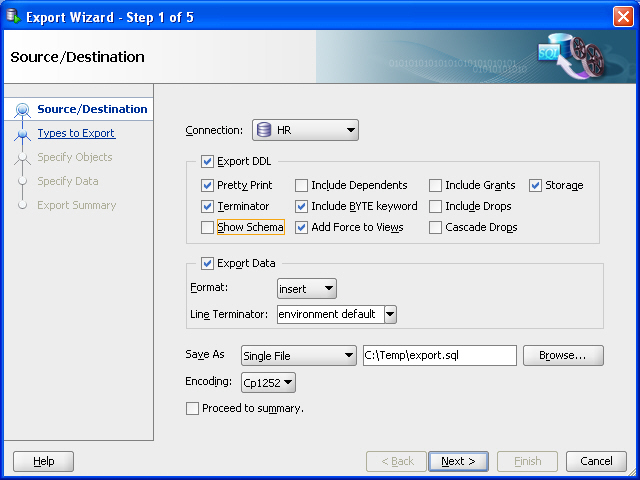
This chapter describes how to export (unload) from and import (load) into Oracle Database XE. You can export and import metadata (database object definitions), data, or both metadata and data. It contains the following topics:
Data can be exported for later importing (loading) into another Oracle database or into a non-Oracle database. Data that has been unloaded from a non-Oracle database can be loaded into an Oracle database, if the data is in a suitable format for loading.
This chapter includes the following topics:
For convenience and the range of features available, you may want to use SQL Developer for export and import operations unless you need to use another tool (command-line utility).
SQL Developer provides convenient wizards for exporting and importing metadata and data:
See the following examples of using SQL Developer for performing export and import operations:
Assume that you want to export the REGIONS table, which is part of the HR sample schema, so that it can be created, along with its data, in another schema (either in the same Oracle database or another Oracle database).
To unload the REGIONS table:
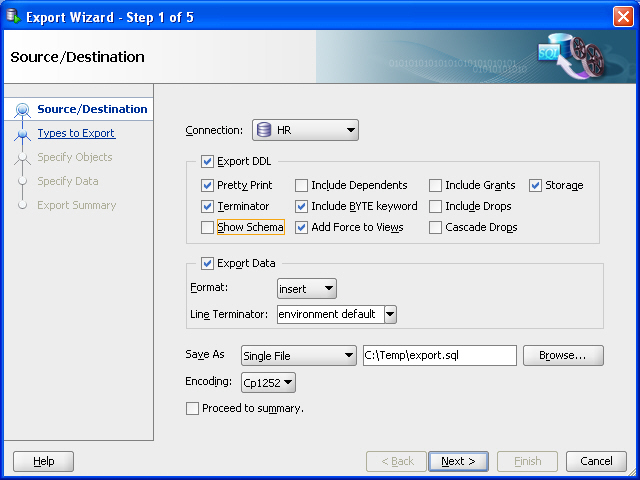
Figure 10-1 Export Wizard: Source/Destination
Description of "Figure 10-1 Export Wizard: Source/Destination"
Note: For explanations of the options on this or any other wizard page, click the Help button. For example, Format has other possible values besides the default insert , which causes SQL INSERT statements to be included to insert the data. Other values include loader to cause SQL*Loader files to be created, and xls to cause a Microsoft Excel .xls file to be created.
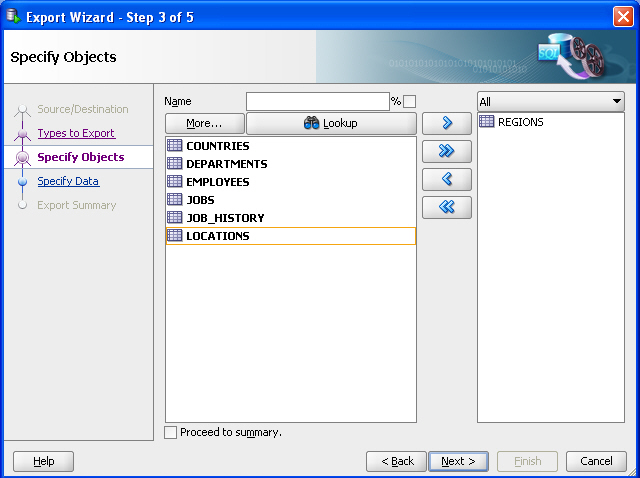
Figure 10-2 Export Wizard: Specify Objects
Description of "Figure 10-2 Export Wizard: Specify Objects"
Assume that you wanted to re-create the REGIONS table that you exported in "Example: Exporting Metadata and Data for a Table", but in a different schema. This other schema can be an existing one or one that you create.
For example, assume that you created a user named NICK following the instructions in "Example: Creating a User". To re-create the REGIONS table in the schema of user NICK by invoking the script in C:\temp\export.sql follow these steps using SQL Developer:
@c:\temp\export.sql
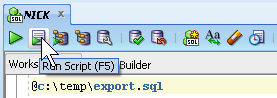
Assume that you want to export only the data from the REGIONS table, which is part of the HR sample schema, so that the data can be imported into a table with the same column definitions. This might be a REGIONS table in another schema (either in the same Oracle database or another Oracle database).
You use the same Database Export wizard, but export only the data, and not the DDL (Data Definition Language statements for creating database objects).
To export the data the REGIONS table:
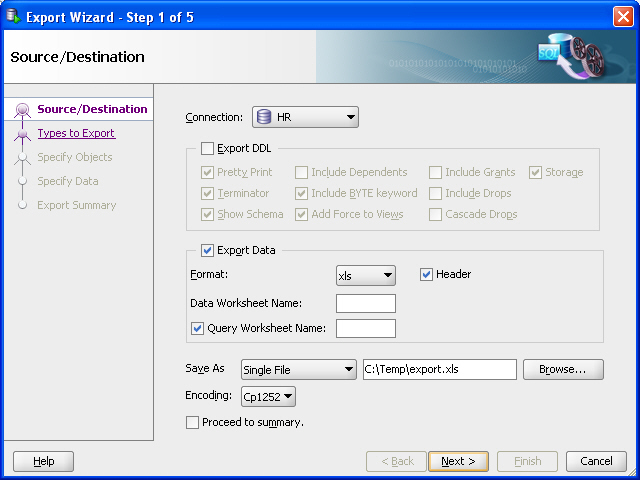
Figure 10-3 Export Wizard: Source/Destination Specifying Data Export Only
Description of "Figure 10-3 Export Wizard: Source/Destination Specifying Data Export Only"
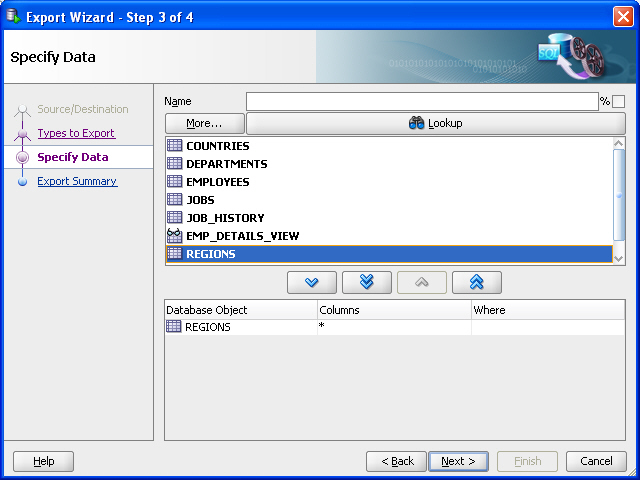
Figure 10-4 Export Wizard: Specify Objects for Exporting Data
Description of "Figure 10-4 Export Wizard: Specify Objects for Exporting Data"
Assume that you wanted to import the data that was exported in "Example: Exporting Data to a Microsoft Excel File", into a new table that has the same column definitions as the original ( REGIONS ) table.
For example, assume that you created a user named NICK following the instructions in "Example: Creating a User". This user wants to take the exported data, add one row in the Excel file, and import it into a new table that has the same column definitions as the REGIONS table. (This example is trivial, and adding a row to the Excel file may not be typical, but it is presented merely to illustrate some capabilities.)
To accomplish these goals, follow these steps:
create table new_regions ( region_id number primary key, region_name varchar2(25));
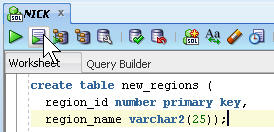
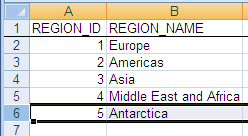
Figure 10-5 Microsoft Excel File with Exported Data (Modified)
Description of "Figure 10-5 Microsoft Excel File with Exported Data (Modified)"
If the SQL Developer export and import wizards are not satisfactory for your needs, you can use one of the command-line utilities available with Oracle Database XE. These other tools are described in the following sections:
Oracle Database XE provides a number of powerful utilities for exporting and importing data. Table 10-1 provides a summary of these options.
Table 10-1 Summary of Other Export/Import Data Options
Data Pump Export and Data Pump Import utilities
Export and Import utilities
Table 10-2 provides a number of load/unload/import/export scenarios and suggests the appropriate option to use for each.
Table 10-2 Import/Export Scenarios and Recommended Options
You have to load data that is not delimited. The records are fixed length, and field definitions depend on column positions.
You have tab-delimited text data to load, and there are more than 10 tables.
You have text data to load, and you want to load only records that meet certain selection criteria (for example, only records for employees in department number 3001).
You want to import or export an entire schema from or to another Oracle database. There is no XMLType data in any of the data.
Data Pump Export and Data Pump Import
You want to import or export data from or to another Oracle database. The data contains XMLType data and contains no FLOAT or DOUBLE data types.
Import ( imp ) and Export ( exp )
Oracle Database Utilities for more information on Data Pump, the Import and Export utilities, and SQL*Loader
SQL*Loader loads data from external datafiles into tables of an Oracle database. A particular datafile can be in fixed record format, variable record format, or stream record format (the default).
The input for a typical SQL*Loader session is a contr ol file, which controls the behavior of SQL*Loader, and some data, located either at the end of the control file itself, or in a separate datafile.
The output of a SQL*Loader session is an Oracle database (where the data is loaded), a log file, a "bad" file, and potentially, a discard file. The log file contains a detailed summary of the load, including a description of any errors that occurred during the load. The bad file contains records that were rejected, either by SQL*Loader or by the Oracle database. The discard file contains records that were filtered out of the load because they did not match any reco rd-selection criteria specified in the control file.
SQL*Loader uses three different methods to load data, depending on the situation: conventional path, direct path, and external tables.
A conventional path load is the default loading method. It executes SQL INSERT statements to populate tables in an Oracle database. This method can sometimes be slower than other methods because extra overhead is added as SQL statements are generated, passed to Oracle, and executed. It can also be slower because when SQL*Loader performs a conventional path load, it competes equally with all other processes for buffer resources.
A direct path load does not compete with other users for database resources. It eliminates much of the Oracle database overhead by formatting Oracle data blocks and writing them directly to the database files, bypassing much of the data processing that normally takes place. Therefore, a direct path load can usually load data faster than conventional path. However, there are several restrictions on direct path loads that may require you to use a conventional path load. For example, direct path load cannot be used on clustered tables or on tables for which there are transactions pending.
See Oracle Database Utilities for a complete discussion of situations in which direct path load should and should not be used.
An external table load creates an external table for data that is contained in a datafile. The load executes INSERT statements to insert the data from the datafile into the target table. An external table load allows modification of the data being loaded by using SQL functions and PL/SQL functions as part of the INSERT statement that is used to create the external table.
See Oracle Database Administrator's Guide for more information on external tables.
You can use SQL*Loader to do the following:
In the following example, a new table named dependents will be created in the HR sample schema. It will contain information about dependents of employees listed in the employees table of the HR schema. After the table is created, SQL*Loader will be used to load data about the dependents from a flat data file into the dependents table.
This example requires a data file and a SQL*Loader control file, which you will create in the first two steps.
100,"Susan, Susie",Kochhar,17-JUN-1997,daughter,101,NULL, 102,David,Kochhar,02-APR-1999,son,101,NULL, 104,Jill,Colmenares,10-FEB-1992,daughter,119,NULL, 106,"Victoria, Vicki",Chen,17-JUN-1997,daughter,110,NULL, 108,"Donald, Donnie",Weiss,24-OCT-1989,son,120,NULL,
LOAD DATA INFILE dependents.dat INTO TABLE dependents REPLACE FIELDS TERMINATED BY ',' OPTIONALLY ENCLOSED BY '"' ( dep_id, first_name, last_name, birthdate, relation, relative_id, benefits )
sqlplus hr/hr
CREATE TABLE dependents ( dep_id NUMBER(6), first_name VARCHAR2(20), last_name VARCHAR2(25) CONSTRAINT dep_last_name_nn NOT NULL, birthdate DATE, relation VARCHAR2(25), relative_id NUMBER(6) CONSTRAINT emp_dep_rel_id_fk REFERENCES employees (employee_id), benefits CLOB ) /
sqlldr hr/hr DATA=dependents.dat CONTROL=dependents.ctl LOG=dependents.log
The data in the dependents.dat file is loaded into the dependents table and the following message is displayed:
Commit point reached - logical record count 5
Information about the load is written to the log file, dependents.log . The content of the log file looks similar to the following:
Control File: dependents.ctl Data File: dependents.dat Bad File: dependents.bad Discard File: none specified (Allow all discards) Number to load: ALL Number to skip: 0 Errors allowed: 50 Bind array: 64 rows, maximum of 256000 bytes Continuation: none specified Path used: Conventional Table DEPENDENTS, loaded from every logical record. Insert option in effect for this table: REPLACE Column Name Position Len Term Encl Datatype ------------------------------ ---------- ----- ---- ---- --------------------- DEP_ID FIRST * , O(") CHARACTER FIRST_NAME NEXT * , O(") CHARACTER LAST_NAME NEXT * , O(") CHARACTER BIRTHDATE NEXT * , O(") CHARACTER RELATION NEXT * , O(") CHARACTER RELATIVE_ID NEXT * , O(") CHARACTER BENEFITS NEXT * , O(") CHARACTER Table DEPENDENTS: 5 Rows successfully loaded. 0 Rows not loaded due to data errors. 0 Rows not loaded because all WHEN clauses were failed. 0 Rows not loaded because all fields were null. Space allocated for bind array: 115584 bytes(64 rows) Read buffer bytes: 1048576 Total logical records skipped: 0 Total logical records read: 5 Total logical records rejected: 0 Total logical records discarded: 0 Run began on Mon Dec 05 16:16:29 2005 Run ended on Mon Dec 05 16:16:42 2005 Elapsed time was: 00:00:12.22 CPU time was: 00:00:00.09
Oracle Database XE provides the following command-line utilities for exporting and importing data:
The following sections provide an overview of each utility. For a summary of when you might want to use each utility, see Table 10-2.
Oracle Database Utilities for detailed information on these utilities, including command line parameter descriptions and additional examples.
The Data Pump Export utility exports data and metadata into a set of operating system files called a dump file set . The Data Pump Import utility imports an export dump file set into a target Oracle database.
A dump file set is made up of one or more disk files that contain table data, database object metadata, and control information. The files are written in a proprietary, binary format, which means that the dump file set can be imported only by the Data Pump Import utility. The dump file set can be imported to the same database or it can be moved to another system and loaded into the Oracle database there.
Because the dump files are written by the database, rather than by the Data Pump client application, you must create directory objects for the directories to which files will be written. A directory object is a da tabase object that is an alias for a directory in the host operating system's file system.
Data Pump Export and Import enable you to move a subset of the data and metadata. This is done by using Data Pump parameters to specify export and import modes, as well as various filtering criteria.
You can also perform exports and imports over a network. In a network export, the data from the source database instance is written to a dump file set on the connected database instance. In a network import, a target database is loaded directly from a source database with no intervening dump files. This allows export and import operations to run concurrently, minimizing total elapsed time.
Data Pump Export and Import also provide a set of interactive commands so that you can monitor and modify ongoing export and import jobs.
Data Pump Export and Data Pump Import do not support XMLType data. If you need to export and import XMLType data, use the Export and Import options described in "Exporting and Importing Data with the Export and Import Utilities".
In this example, suppose that you want to make some changes to the HR sample schema and then test those changes without affecting the current HR schema. You could export the HR schema and then import it into a new HRDEV schema, where you could perform development work and conduct testing. To do this, take the following steps:
Do one of the following:
MKDIR c:\oraclexe\app\tmp
mkdir /usr/lib/oracle/xe/tmp
sqlplus SYSTEM/password
CREATE OR REPLACE DIRECTORY dmpdir AS 'c:\oraclexe\app\tmp'; GRANT READ,WRITE ON DIRECTORY dmpdir TO hr;
CREATE OR REPLACE DIRECTORY dmpdir AS '/usr/lib/oracle/xe/tmp'; GRANT READ,WRITE ON DIRECTORY dmpdir TO hr;
expdp SYSTEM/password SCHEMAS=hr DIRECTORY=dmpdir DUMPFILE=schema.dmp LOGFILE=expschema.log
where password is the password for the SYSTEM user. As the export operation takes place, messages similar to the following are displayed:
Connected to: Oracle Database 11g Express Edition Release 11.2.0.1.0 - Production Starting "SYSTEM"."SYS_EXPORT_SCHEMA_01": SYSTEM/******** SCHEMAS=hr DIRECTORY=dmpdir DUMPFILE=schema.dmp LOGFILE=expschema.log Estimate in progress using BLOCKS method. Processing object type SCHEMA_EXPORT/TABLE/TABLE_DATA Total estimation using BLOCKS method: 448 KB Processing object type SCHEMA_EXPORT/USER Processing object type SCHEMA_EXPORT/SYSTEM_GRANT Processing object type SCHEMA_EXPORT/ROLE_GRANT Processing object type SCHEMA_EXPORT/DEFAULT_ROLE Processing object type SCHEMA_EXPORT/TABLESPACE_QUOTA Processing object type SCHEMA_EXPORT/PRE_SCHEMA/PROCACT_SCHEMA Processing object type SCHEMA_EXPORT/SEQUENCE/SEQUENCE Processing object type SCHEMA_EXPORT/TABLE/TABLE Processing object type SCHEMA_EXPORT/TABLE/INDEX/INDEX Processing object type SCHEMA_EXPORT/TABLE/CONSTRAINT/CONSTRAINT Processing object type SCHEMA_EXPORT/TABLE/INDEX/STATISTICS/INDEX_STATISTICS Processing object type SCHEMA_EXPORT/TABLE/COMMENT Processing object type SCHEMA_EXPORT/PROCEDURE/PROCEDURE Processing object type SCHEMA_EXPORT/PROCEDURE/ALTER_PROCEDURE Processing object type SCHEMA_EXPORT/VIEW/VIEW Processing object type SCHEMA_EXPORT/TABLE/CONSTRAINT/REF_CONSTRAINT Processing object type SCHEMA_EXPORT/TABLE/TRIGGER Processing object type SCHEMA_EXPORT/TABLE/STATISTICS/TABLE_STATISTICS . . exported "HR"."COUNTRIES" 6.093 KB 25 rows . . exported "HR"."DEPARTMENTS" 6.640 KB 27 rows . . exported "HR"."EMPLOYEES" 15.77 KB 107 rows . . exported "HR"."JOBS" 6.609 KB 19 rows . . exported "HR"."JOB_HISTORY" 6.585 KB 10 rows . . exported "HR"."LOCATIONS" 7.710 KB 23 rows . . exported "HR"."REGIONS" 5.296 KB 4 rows Master table "SYSTEM"."SYS_EXPORT_SCHEMA_01" successfully loaded/unloaded ****************************************************************************** Dump file set for SYSTEM.SYS_EXPORT_SCHEMA_01 is: C:\ORACLEXE\APP\TMP\SCHEMA.DMP Job "SYSTEM"."SYS_EXPORT_SCHEMA_01" successfully completed at 11:48:46
impdp SYSTEM/password SCHEMAS=hr DIRECTORY=dmpdir DUMPFILE=schema.dmp REMAP_SCHEMA=hr:hrdev EXCLUDE=constraint, ref_constraint, index TABLE_EXISTS_ACTION=replace LOGFILE=impschema.log
where password is the password for the SYSTEM user. As the import operation takes place, messages similar to the following are displayed (this output is also written to the impschema.log file in the dmpdir directory):
Connected to: Oracle Database 11g Express Edition Release 11.2.0.1.0 - Production Master table "SYSTEM"."SYS_IMPORT_SCHEMA_01" successfully loaded/unloaded Starting "SYSTEM"."SYS_IMPORT_SCHEMA_01": SYSTEM/******** SCHEMAS=hr DIRECTORY=dmpdir DUMPFILE=schema.dmp REMAP_SCHEMA=hr:hrdev EXCLUDE=constraint, ref_constraint, index TABLE_EXISTS_ACTION=replace LOGFILE=impschema.log Processing object type SCHEMA_EXPORT/USER Processing object type SCHEMA_EXPORT/SYSTEM_GRANT Processing object type SCHEMA_EXPORT/ROLE_GRANT Processing object type SCHEMA_EXPORT/DEFAULT_ROLE Processing object type SCHEMA_EXPORT/TABLESPACE_QUOTA Processing object type SCHEMA_EXPORT/PRE_SCHEMA/PROCACT_SCHEMA Processing object type SCHEMA_EXPORT/SEQUENCE/SEQUENCE Processing object type SCHEMA_EXPORT/TABLE/TABLE Processing object type SCHEMA_EXPORT/TABLE/TABLE_DATA . . imported "HRDEV"."COUNTRIES" 6.093 KB 25 rows . . imported "HRDEV"."DEPARTMENTS" 6.640 KB 27 rows . . imported "HRDEV"."EMPLOYEES" 15.77 KB 107 rows . . imported "HRDEV"."JOBS" 6.609 KB 19 rows . . imported "HRDEV"."JOB_HISTORY" 6.585 KB 10 rows . . imported "HRDEV"."LOCATIONS" 7.710 KB 23 rows . . imported "HRDEV"."REGIONS" 5.296 KB 4 rows Processing object type SCHEMA_EXPORT/TABLE/COMMENT Processing object type SCHEMA_EXPORT/PROCEDURE/PROCEDURE Processing object type SCHEMA_EXPORT/PROCEDURE/ALTER_PROCEDURE Processing object type SCHEMA_EXPORT/VIEW/VIEW Processing object type SCHEMA_EXPORT/TABLE/TRIGGER Processing object type SCHEMA_EXPORT/TABLE/STATISTICS/TABLE_STATISTICS Job "SYSTEM"."SYS_IMPORT_SCHEMA_01" successfully completed at 11:49:49
ALTER USER hrdev IDENTIFIED BY hrdev;
The Export and Import utilities provide a simple way for you to transfer data objects between Oracle databases. They are invoked with the exp and imp commands, respectively. These utilities provide support for XMLType data, whereas the Data Pump Export and Import utilities do not.
The Export and Import utilities do not support the FLOAT and DOUBLE data types. If your data contains these types and does not contain XMLType data, you must use Data Pump Export and Import, described in "Exporting and Importing with Data Pump Export and Data Pump Import".
When you run the Export utility against an Oracle database, objects (such as tables) are extracted, followed by their related objects (such as indexes, comments, and grants), if any. The extracted data is written to an export dump file. The dump file is an Oracle binary-format dump file that can be read only by the Import utility. The version of the Import utility cannot be earlier than the version of the Export utility used to create the dump file.
Dump files generated by the Export ( exp ) utility can only be imported by the Import ( imp ) utility; they cannot be imported with the Data Pump Import ( impdp ) utility.
Like Data Pump Import and Export, data exported with the Export utility can be imported with the Import utility into the same or a different Oracle database.
See Oracle Database Utilities for further information about the Export and Import utilities and for examples of how to use them.